Most malware applications spread because of the Autorun feature, which automatically executes a file mentioned in the autorun.inf file located at the root of any removable device like USB. Also, the Open folder to view files option can be easily used to run any unwanted file or executable, and thus in this way there is a risk of your computer getting infected.If an Autorun script includes some malicious code to gain administrative privileges of the system, it may not only damage the OS, but also delete your personal files and folders. It is recommended to disable auttorun behavior for USB drives / external hard disks to prevent system from such harmful attacks. In this post, we will guide you through the process of disablingAutorun behavior in both Windows 7
Step 1: All you need to do is to launch the Run dialogue box by pressing Win + R, then type Gpedit.msc and press Enter.
Step 2:Now navigate to Computer Configuration > Administrative Templates > Windows Components.
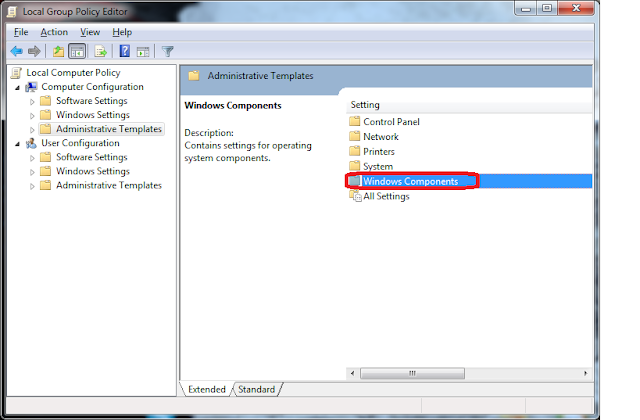
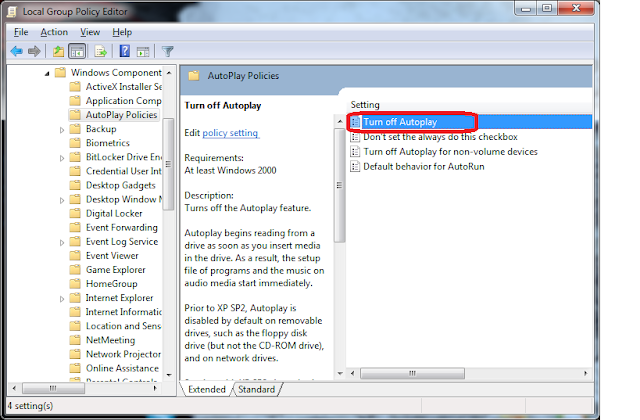
Step 5:On the next step, click the Enabled option.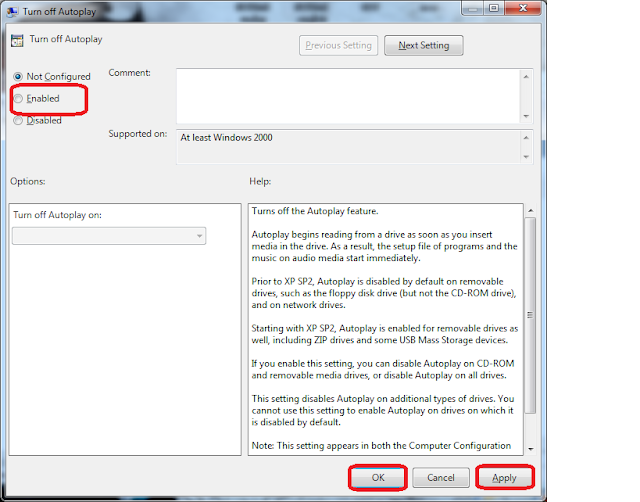
Click the Apply button to complete the configuration. Make sure to select All drives from the drop down menu of the Turn off Autoplay on option,to disable Autorun on all drives. Enjoy!
READMORE
Step 1: All you need to do is to launch the Run dialogue box by pressing Win + R, then type Gpedit.msc and press Enter.
Step 2:Now navigate to Computer Configuration > Administrative Templates > Windows Components.
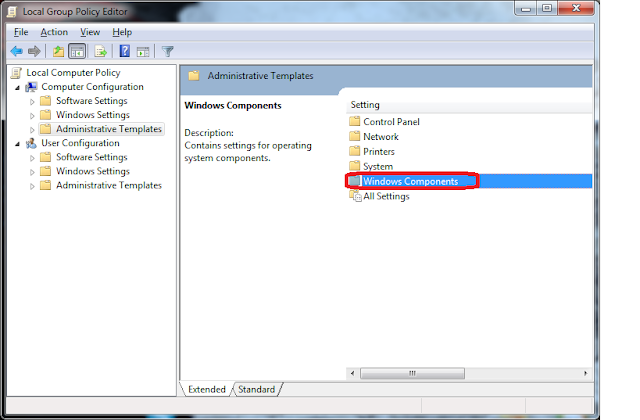
Step 4:Locate the Turn off Autoplay option, then right click it and choose the Edit option.
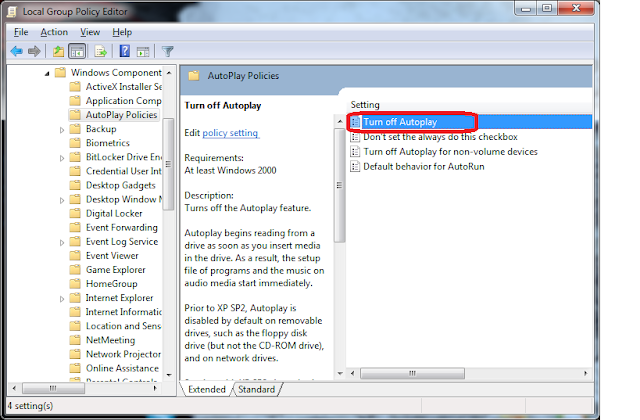
Step 5:On the next step, click the Enabled option.
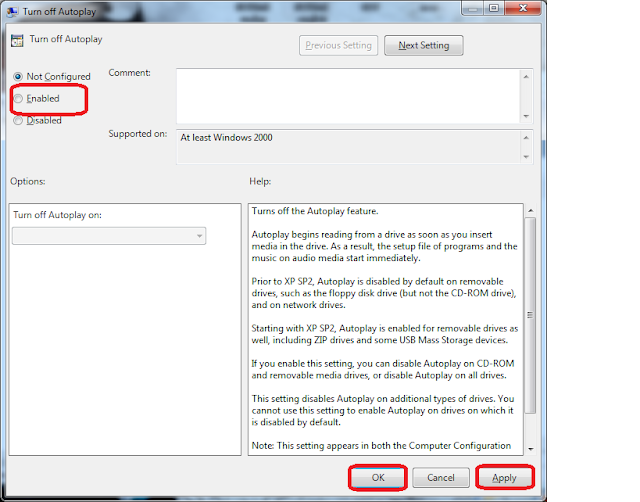
Click the Apply button to complete the configuration. Make sure to select All drives from the drop down menu of the Turn off Autoplay on option,to disable Autorun on all drives. Enjoy!















 after this is gone that is Scan done.
after this is gone that is Scan done.





